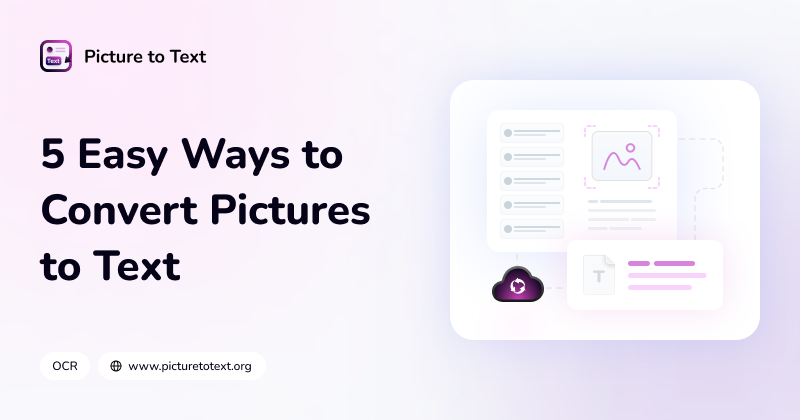
5 Easy Ways to Convert Pictures to Text
In the modern world, the digital aspect is quite dominant. We see our surroundings and notice that images are scattered everywhere. All social media applications, internet websites, online stores, and even business platforms showcase images.
There are many reasons for this such as images being more easily understandable. However, these images are not the most perfect files on the planet. There is, unfortunately, a downside to these images. This is because the content present inside pictures is not accessible directly.
However, what if we told you that you can overcome this challenge? This would make images one of the most useful utilities. Well, this article will share not one but five different ways in which you can extract content from an image.
What We Will Explain
You might be wondering about the process of making images more accessible. So, let's clear up a misunderstanding before we get into the methods themselves. We will not transform images into an all-editable perfect format. Instead, we will extract the textual content from these images and then edit them as we please.
As we said before, images are not ‘directly’ editable. This means that there must be an indirect method to do so. Therefore, we will discuss these very indirect methods. In simpler words, the following methods will teach you how to convert images into text.
Additional Caution
Lastly, let us warn you that these processes are by no means related to graphic designing or editing. We will not show you how you can alter the graphical sections of your images. We are solely concerned about the textual portions of a picture. As mentioned before, these are methods to convert pictures to text.
Best Methods for Converting Images to Text
In the following, we discuss the most effective methods for converting images to text. We have tried to cover methods for multiple platforms to provide you with a versatile list.
1. Google Docs Method
You might have heard of Google Docs before. It is text-processing software, or, in simpler words, an online notepad provided by Google. This platform has a secret feature you can use to convert your images into text to edit.
Here is how you can do this:
- Upload the required image to Google Drive.
- When that is done, right-click on the image. From the menu of options, go to ‘Open With.’
- Here, you will see Google Docs. Click on it.
- This will open your image in Google Docs. However, if you scroll down, you can see the text of your image. Edit it as you like.
This method is quick and quite accurate. However, it has one disadvantage. Since Google Docs is not specifically made for this purpose, it might mess up the format of your text a bit. So, you should only use this method when you are not concerned about the alignment of the output text.
2. OCR Picture to Text Converters
This method is one of the most popular when it comes to converting images to text. If you search ‘convert image to text’ on any browser, the search result will show you a large list of OCR-powered online tools.
If you are confused about what OCR is, don’t worry because we will talk about that later. First, let’s see how to use these tools.
- Go to an online picture to text converter.
- Upload your image. You can use the options given on the tool’s webpage.
- Click on the ‘Convert’ button that pops up once the uploading is finished.
- Then, if the tool asks for some type of captcha verification, complete it.
- After that, your image-embedded text will be shown to you. From here, you can download or copy the text.
This method is the most convenient and well-rounded as it doesn’t have any major cons. The accuracy that you get using these tools is also exceptional.
What is OCR?
We have been talking about OCR-based online tools in this section. But what does this OCR mean? It is a technology that allows the tools under discussion to recognize the text present inside images. In other words, this is the technology that enables software to convert images into text.
It translates to Optical Character Recognition and analyzes text characters in images based on what has been stored in their database. This technology matches and extracts characters. Nowadays, it also takes aid from artificial intelligence to take character recognition to the next level of accuracy.
3. Google Lens
Google Lens is a mobile application that can be found on Android devices. This application also uses OCR to convert images stored on mobile phones into text. You can use this tool by following these steps:
- Open Google Lens on your phone.
- Open the image that you want to convert in this app. If the app prompts you to give it access to your gallery, select ‘Allow Access.’
- Then, click on the document icon so that the app scans the text.
- Now, select your text and copy it.
Google Lens is advanced and also provides information instead of just giving you plain text. If you upload an image of a place, the app will recognize text from it and search for matches online. Then, you can see the place’s location and other things.
4. Live Text
Just like Google Lens, iOS devices also have their own OCR feature. However, this is not an application. You can utilize it as an in-built utility. There is also no lengthy procedure to access this. You can use this feature simply by opening an image on your iPhone or iPad.
Once the image is open, long-press the text-including section. This will pop-up options such as copy text. In this way, you don’t have to convert your whole image into text. Instead, you can directly copy the text. However, this is not a popular method as only Apple phone users have access to it.
5. Windows Applications
Just like online tools, downloadable applications that convert images into text are also available. For the demonstration, we will use an Image to Text application that can be downloaded from the Microsoft Store.
- Download the application and open it.
- You will see different converters. Select Image to Text.
- Then, upload your image.
- After that, click on ‘Convert’
- Wait for a few seconds and then copy or download the text that is displayed.
The process for using this method is exactly the same as that used in online tools. However, this method requires you to download an app to your device. The upside of this is that you can use it even without internet access.
Conclusion
Converting your pictures into text is not a process you come across often in your daily life. However, if you are in the corporate sector or are a student, there can be many use cases of this process. For that, you need to have a few options in your arsenal.
This article shows you the most reliable methods of text extraction from images. So, if you ever come across a situation where you have to perform this task, you will have multiple options to browse through. Additionally, we made sure to share the simplest methods, so you don’t get overwhelmed. Good luck with converting your favorite images into text.




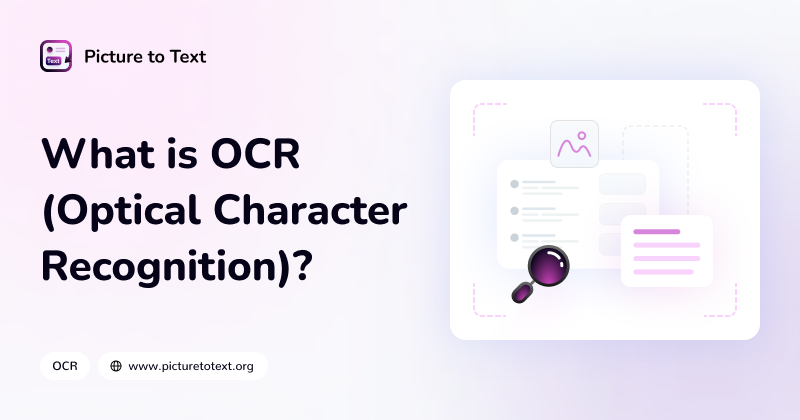





 Play
Store
Play
Store